For iPhone/iPad (App Store)
- Open the App Store on your device.
- Tap your profile picture in the top-right corner.
- Scroll down to the Available Updates section.
- Find QRing App in the list.
- Tap Update next to it.
- If you don’t see it, pull down to refresh the page.
- If there’s no update, it means you already have the latest version.
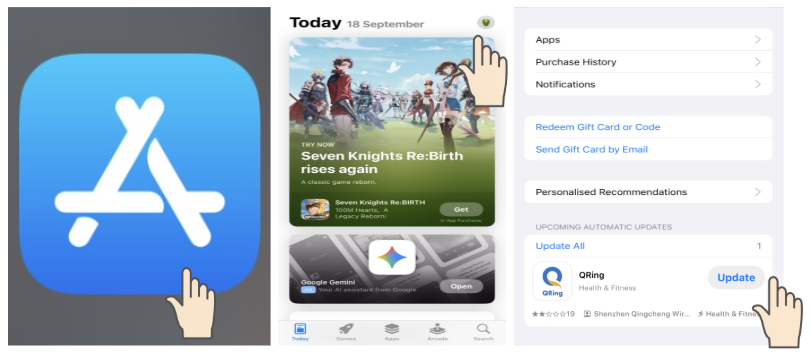
For Android (Google Play Store)
- Open the Google Play Store on your device.
- Tap your profile icon in the top-right corner.
- Select Manage apps & device.
- Under the Updates available section, tap See details.
- Find QRing App in the list.
- Tap Update.
- If it’s not there, try refreshing or searching for the app manually in the search bar.
If the update doesn’t work
- Consider uninstalling the QRing App and then reinstalling it from the App Store or Google Play Store.
- This often solves issues where updates fail to install properly.
Tip: Enable Automatic Updates
- iOS: Go to Settings > App Store > App Updates and toggle On.
- Android: In Play Store, go to Settings > Network preferences > Auto-update apps and choose your preference (Wi-Fi only or any network).
Herz P1 Smart Ring Quick Tips
- Wear Often: For the most accurate data, keep the ring on as much as possible, even during sleep.
- Proper Fit: Make sure the ring is snug but not too tight for reliable readings.
- Finger Placement: Use your index, middle, or ring finger for best results. If you have issues with data accuracy, try a different finger where the ring sits a bit more snug.
- Sensor Orientation: Position the sensor on the underside of your finger (palm side) for optimal accuracy.
- Data Access: Your heart rate, sleep, and activity data are sent to the QRing app for simple, user-friendly health reports.
Still need help? Create a support request with our customer service team and we'd be happy to help.