On iOS (iPhone/iPad):
- From the App Store
- Open the App Store.
- Tap your profile picture (top right).
- Go to Purchased > My Purchases (or search for your app).
- Tap on the Qring app → Scroll down to see Version History. The latest version number will be shown.
- From within the Qring app (if supported)
- Open the Qring app.
- Go to Settings, About, or Help inside the app.
- Many apps display the version number at the bottom of the screen or in "About."
- From iPhone Settings (works for installed apps)
- Go to Settings > General > iPhone Storage.
- Scroll to the Qring app and tap it → The version number is displayed under the app name.
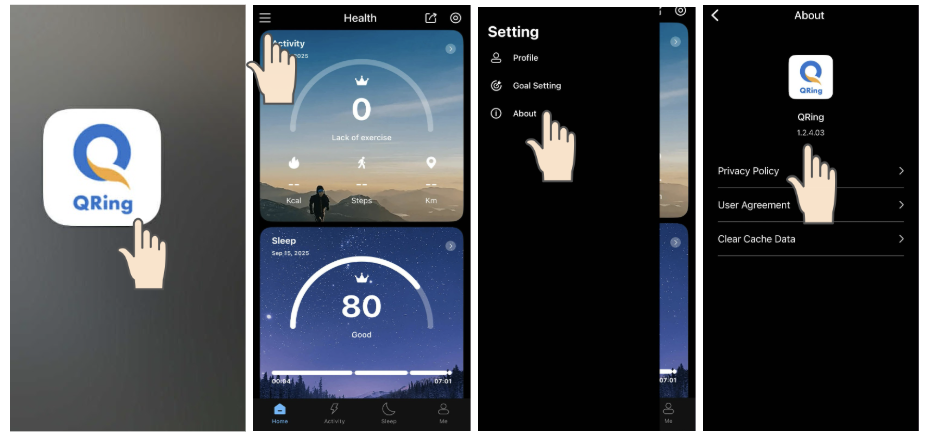
On Android:
- From Google Play Store
- Open the Play Store.
- Search for the Qring app → Tap on it
- Scroll down → Tap About this app → The version number appears under “App info” or “Version.”
- From the Qring App Info on your device
- Open Settings > Apps (or Apps & Notifications).
- Find and tap the Qring app.
- Tap Advanced or App info → Version is shown there.
- Inside the Qring App (if supported)
- Open the Qring app → Go to Settings, About, or Help → Look for version details.
Herz P1 Smart Ring Quick Tips
-
Wear Often: For the most accurate data, keep the ring on as much as possible, even during sleep.
-
Proper Fit: Make sure the ring is snug but not too tight for reliable readings.
-
Finger Placement: Use your index, middle, or ring finger for best results. If you have issues with data accuracy, try a different finger where the ring sits a bit more snug.
-
Sensor Orientation: Position the sensor on the underside of your finger (palm side) for optimal accuracy.
-
Data Access: Your heart rate, sleep, and activity data are sent to the QRing app for simple, user-friendly health reports.
Still need help? Create a support request with our customer service team and we'd be happy to help.